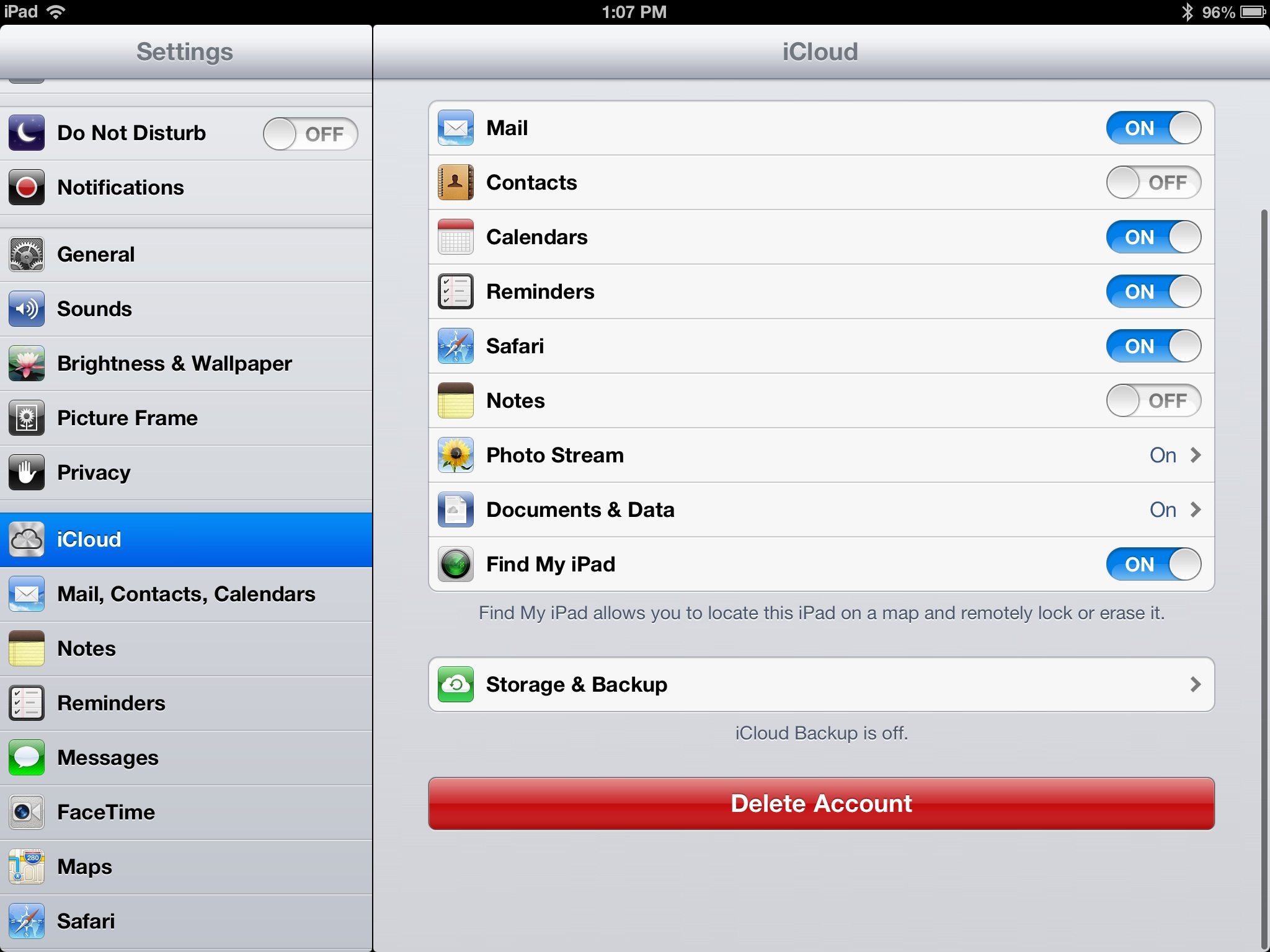How to find your iPhone if it is lost. Leave a comment
I had friend of mine ask me about her sons iPod today. You see, he had used it the day before at his sports meet and believes it may be away from home. I walked her through the steps of how to locate the missing iPod. After going through all of the steps we uncovered that her son never enabled the locating feature to allow us to track the iPod. Unfortunately there isn’t much that can be done at this point to find the device except for the old fashioned way.
After going through this, it made me realize, how many other people haven’t activated this feature?, How many people don’t even know that this feature exists? So I decided to write up a quick How-To, so you can help prevent this situation from happening to you.
The first thing that you want to do is enable your iDevice to be found. To do this you need to go to your settings icon. Once you are in the settings, look for the menu titled “icloud” and go into there. Once you are in iCloud it may ask you to sign in. Now this is an important step. Make sure you sign in with the AppleID of the user that should have access to locating the device. For example I would enter my daughters name and password into my daughters iPad. Keep in mind that only that user will be able to track and locate the device with their name and password. Once you have finalized signing on with the correct AppleID, you then want to look for a toggle switch named “Find my (ipod, iphone, ipod etc.)” Make sure you toggle this to the on position. This needs to be done before the iDevice can be tracked. Once you toggle to the on position, it will pop up a message stating that this setting will allow your device to be tracked on a map, press the “Allow” button. Once you have copmpleted these steps, you have now enabled some of the best iDevice defense available. Your device can now be locked or erased remotely by the authorized user if stolen, the authorized user can also track their “iDevice” on a map, and even play an audible alarm to help find it (I can’t tell you how many times I have found my daughters ipod signaling its beacon from between the couch cushions.)
The next part of this “How-To” covers the app that allows you to track your iDevice from another iDevice. The name of the app is called “Find my iPhone”. So take a trip to the App Store and Download the App. Open the App and enter the AppleID and password of the user of the missing iDevice. (For example I would enter my daughters AppleID and password to locate my daughters iPad) Once you have signed in it will automatically locate and list all of the iDevices associated with that Apple ID. Press on the device you would like more information on. In this example I will press on my daughter Ipad. The app will now display its location on a map with a blue circle next to it, press on the blue circle for more options. From here it gives you the option to Play a Sound, Lost Mode or Erase iPhone. If you chose “Play Sound” your lost device will play an echoing audible ringing sound to help you located it. If you choose “Lost Mode” this will allow you to lock the iDevice rendering it unusable unless you enter a passcode. Lastly if you choose “Erase iPhone” it does exactly that, erases your iDevice.
I hope you found this helpful. Please share this with anyone that you think may benefit from this info, and feel free to ask me any questions on any topics you would like me to cover.
-J
First go to settings…
Then go to iCloud and sign in using the iDevices Apple ID…
Now Toggle the “Find my ____” to the “On” Position
Make sure you press “Allow” to be able to track the device.
Thats it! Now you can find your iDevice if it lost or stolen.
[fbshare type=”button”]
[twitter style=”horizontal” source=”@icircletech” hashtag=”#lostiphone #lostipad #lostipod” text=”Locate your missing iPhone, iPad or iPod ” float=”left”]
[pinterest count=”horizontal”]
[google_plusone size=”standard” annotation=”none” language=”English (US)”]