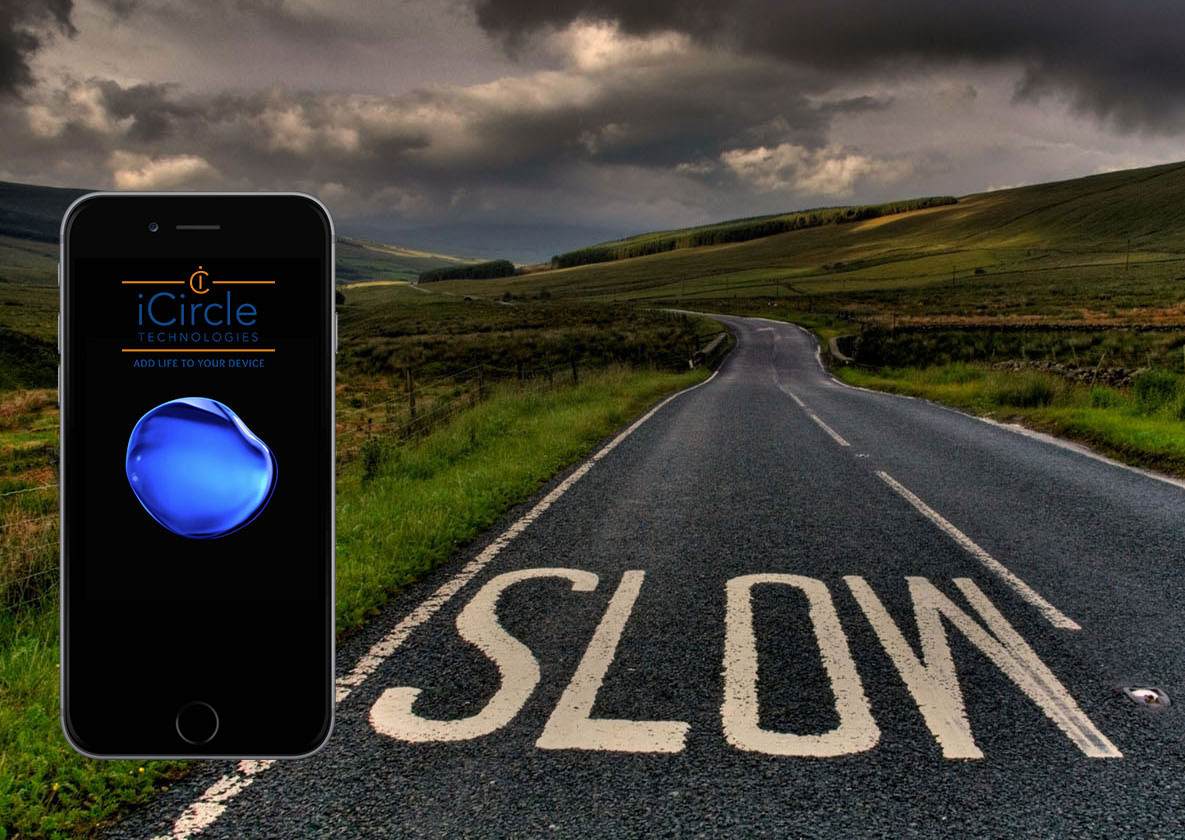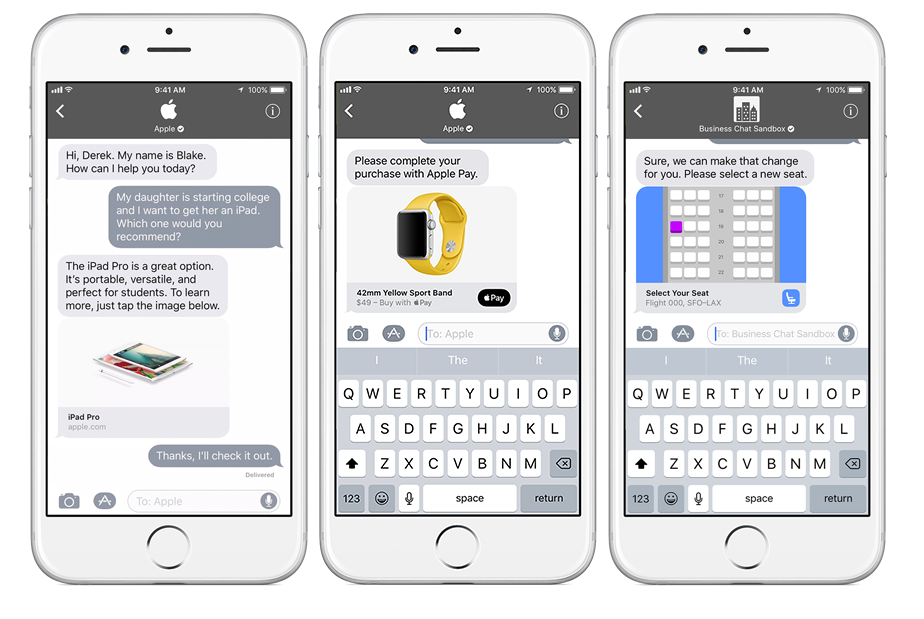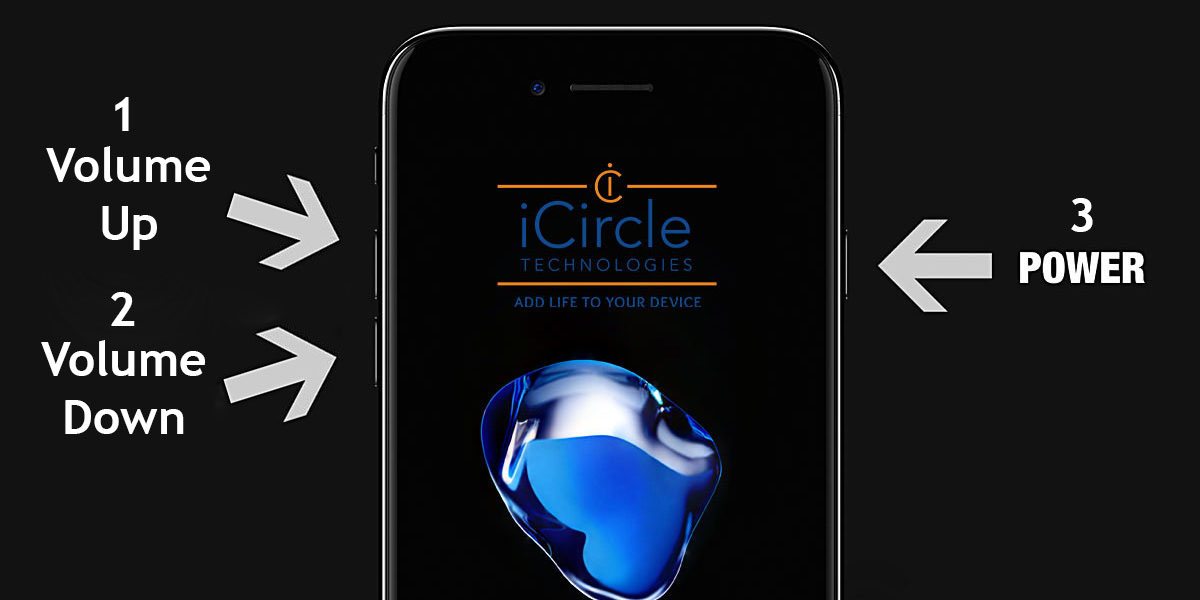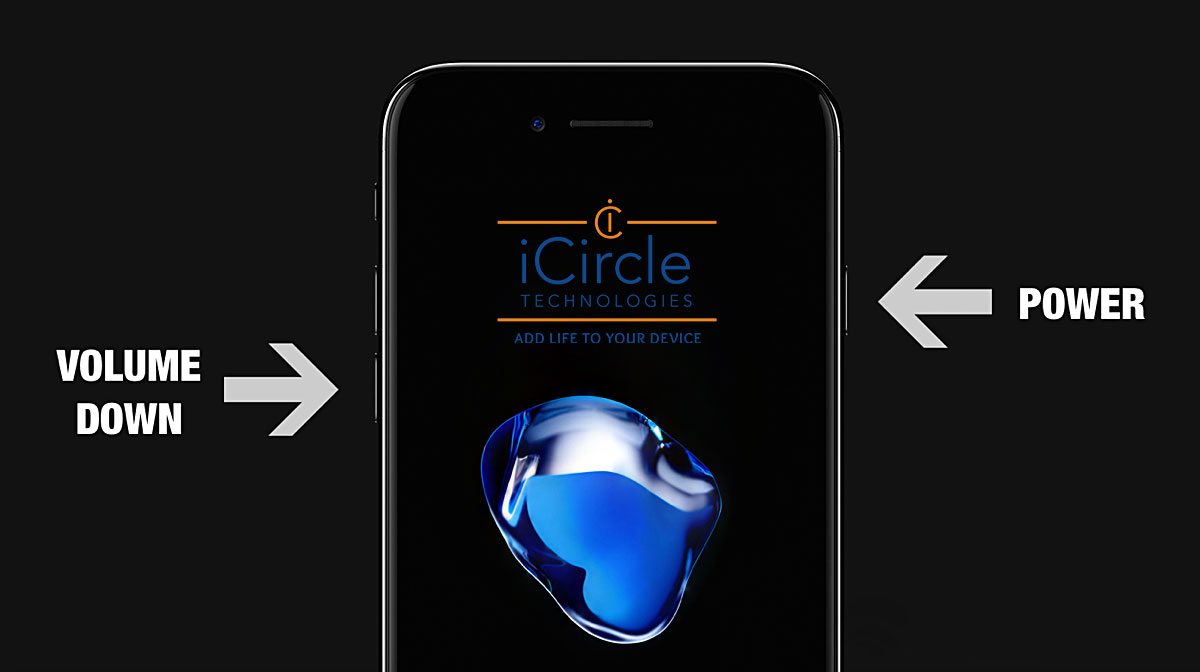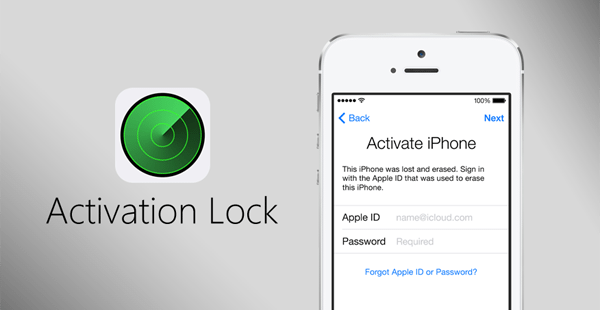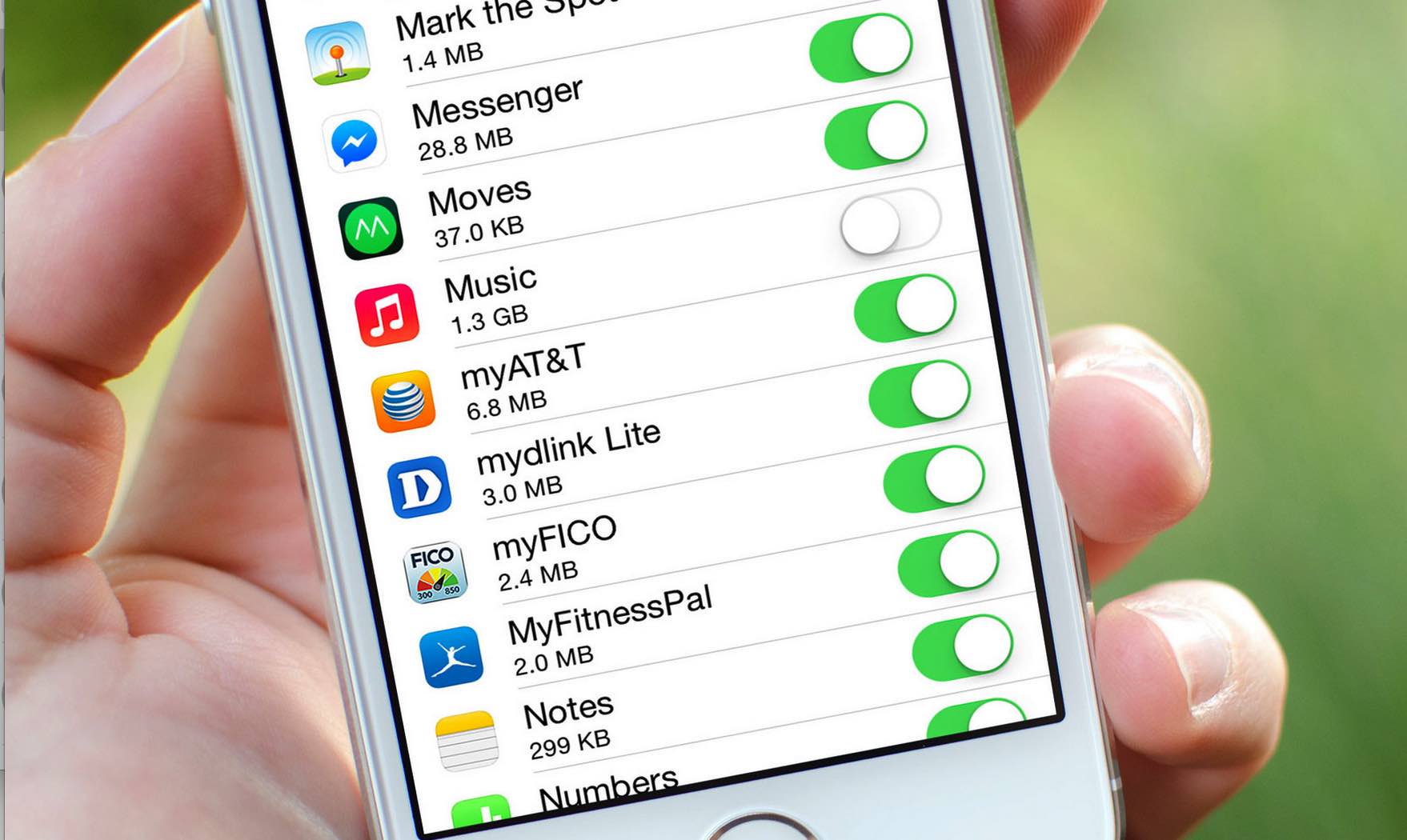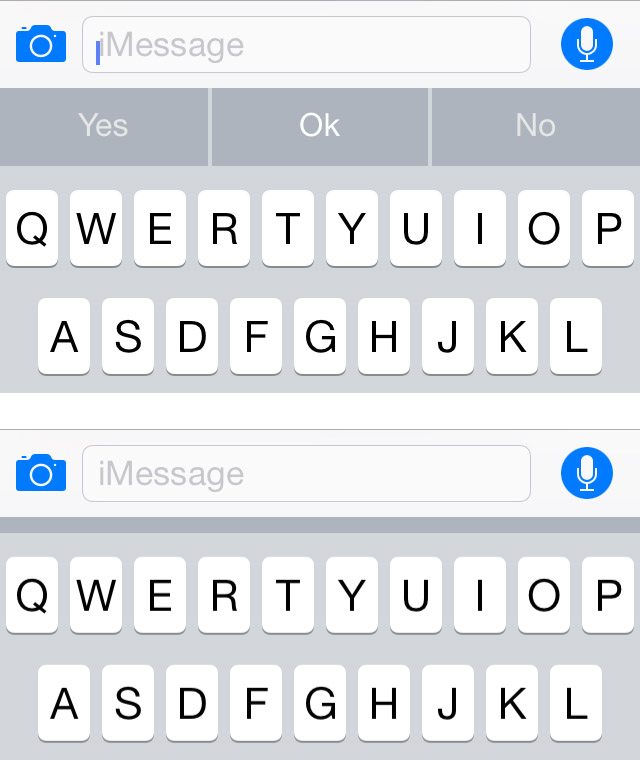If you have a computer built after 1995, you are likely vulnerable.
Critical flaws revealed to affect most Intel chips since 1995 Most Intel processors and some ARM chips are confirmed to be vulnerable, putting billions of devices at risk of attacks.